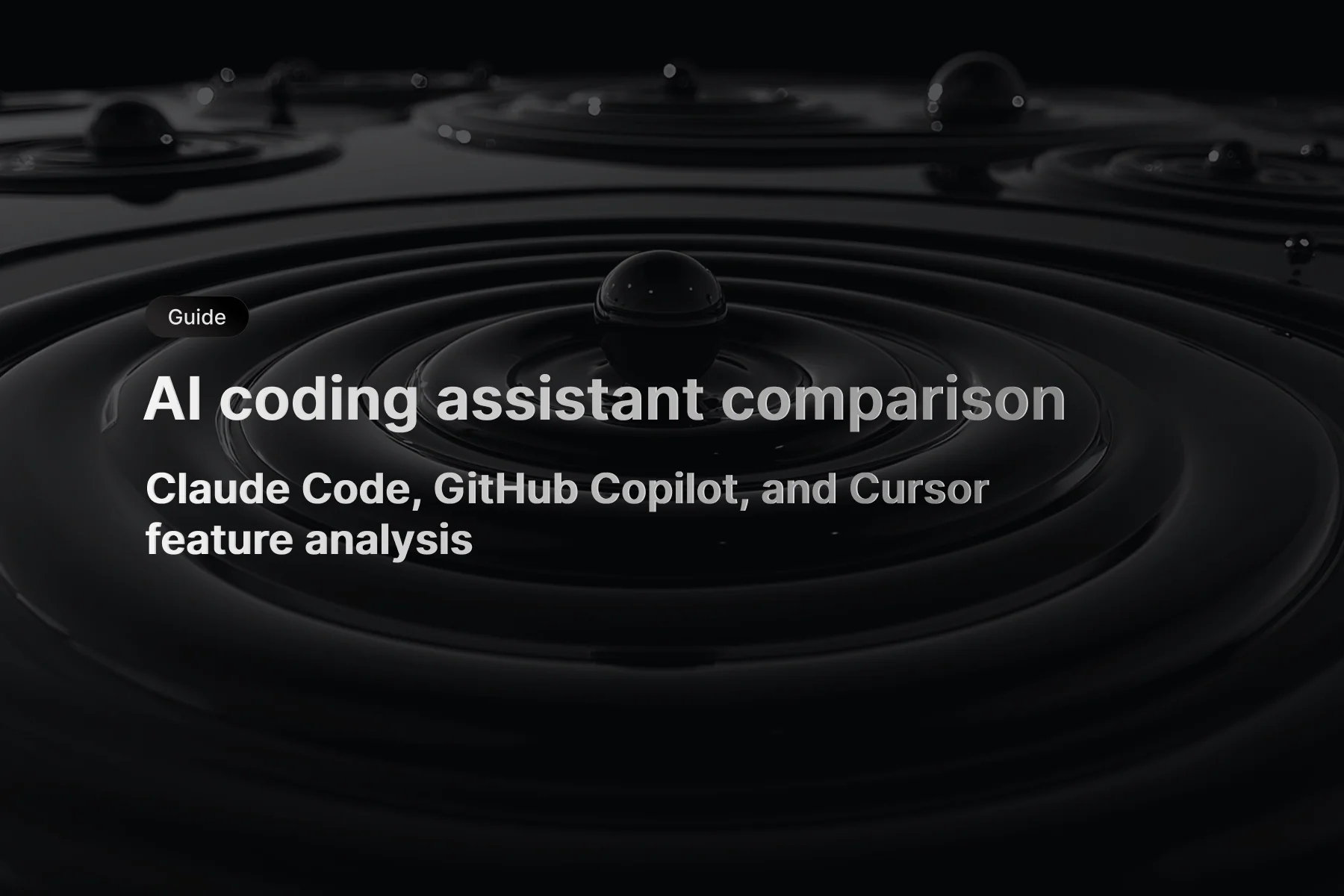AI assistants that see what code actually does in browsers
The gap between AI-generated code and browser reality has been the biggest blind spot in assisted development. Your coding assistant writes impressive JavaScript, suggests performance optimizations, and generates CSS that looks perfect—but it never sees what happens when that code hits a real browser. Chrome DevTools MCP solves this fundamental limitation by giving AI agents direct access to Chrome's debugging protocols and runtime performance data.
Released in public preview by Google on September 22, 2025, Chrome DevTools MCP isn't another chat integration. It's a Model Context Protocol server that bridges AI coding assistants with live Chrome browser instances. Instead of blind code suggestions, your assistant can launch Chrome, navigate to your application, record performance traces, inspect network requests, and analyze console errors—then use that runtime data to suggest precise fixes for actual browser behavior.
The official Chrome DevTools MCP documentation frames this as letting AI agents "control and inspect a live Chrome browser." In practice, this means debugging workflows where your assistant sees the same performance metrics, network failures, and console errors that you would manually inspect in DevTools. It's the difference between theoretical code suggestions and solutions grounded in actual browser execution.
★ insight
The breakthrough isn't the browser automation—it's giving AI agents access to the same diagnostic data developers use. When your assistant can see that your "optimized" bundle actually increases Time to Interactive by 200ms, it stops making theoretical suggestions and starts fixing real problems.
Why browser context matters more than perfect syntax
Syntax highlighting and code completion help you type faster. Browser debugging helps you ship applications that actually work for users. AI assistants have been excellent at the first and blind to the second. They can generate perfect React components that cause layout shifts, write "optimized" images that break mobile layouts, or create caching strategies that actually slow down real user interactions.
Chrome DevTools MCP changes this by making browser execution data available to AI reasoning. The Chrome DevTools Protocol exposes the same performance traces, network timelines, and console logs that manual debugging uses. When your assistant can see that a component renders correctly but causes a 400ms blocking task, it can suggest specific optimizations rather than generic performance advice.
There's a reason Google built this as an official Chrome team project. Browser debugging isn't just about finding bugs—it's about understanding how code behaves in the runtime environment where it actually matters. The protocol gives AI agents structured access to browser internals, from DOM inspection to performance profiling, making it possible to debug applications the way experienced developers actually work.
Installing Chrome DevTools MCP
Chrome DevTools MCP requires Node.js 22 or newer and a current Chrome browser. The installation uses npm's npx runner to ensure you always get the latest version without global package management.
# system requirements check
node --version # should be 22+
chrome --version # any recent stable version works
# verify chrome debugging capabilities
chrome --remote-debugging-port=9222 --headless
The MCP server installation depends on your AI coding assistant. Most assistants use a standard MCP server configuration pattern that points to the npx command.
{
"mcpServers": {
"chrome-devtools": {
"command": "npx",
"args": ["chrome-devtools-mcp@latest"]
}
}
}
The official GitHub repository includes platform-specific setup instructions for different AI assistants. Each assistant handles MCP server discovery slightly differently, but they all use the same underlying protocol once configured.
AI assistant-specific setup configurations
Different AI coding assistants handle MCP server integration through their own configuration systems. Here's how to set up Chrome DevTools MCP with the most common platforms.
Codex CLI integration
For Codex CLI, add Chrome DevTools MCP to your configuration file. Codex stores MCP server configurations in ~/.codex/config.toml.
# ~/.codex/config.toml
[mcp_servers."chrome-devtools"]
command = "npx"
args = ["chrome-devtools-mcp@latest"]
After adding the configuration:
# restart codex to pick up the new mcp server
codex restart
# or reload your current session
codex reload
The integration enables Codex to launch Chrome instances for debugging while maintaining the same interactive workflow you're used to. When you ask Codex to "debug the performance issue on the checkout page," it can now use Chrome DevTools MCP to gather actual browser execution data rather than providing theoretical suggestions.
For comprehensive guidance on managing multiple MCP servers with Codex, including shared configurations between CLI and VSCode, see our detailed guide on Codex MCP configuration and TOML setup.
Claude Code setup
Claude Code provides a streamlined command for adding MCP servers. Use the built-in claude mcp add command:
# add chrome devtools mcp to claude code
claude mcp add chrome-devtools npx chrome-devtools-mcp@latest
# verify the installation
claude mcp list
Claude Code automatically handles the MCP server configuration and restart process. Once configured, you can ask Claude to analyze browser performance, debug network issues, or inspect DOM problems, and it will use Chrome DevTools MCP to provide data-driven insights.
To see Chrome DevTools MCP in action alongside other powerful MCP integrations like Playwright, Supabase, and Figma, check out our comprehensive Claude Code MCP workflow guide that demonstrates real-world debugging and development patterns.
VSCode and other editors
For VSCode extensions and other MCP-compatible editors, add the server configuration to your workspace or user settings:
// .vscode/settings.json or user settings
{
"mcp.servers": {
"chrome-devtools": {
"command": "npx",
"args": ["chrome-devtools-mcp@latest", "--headless", "--isolated"]
}
}
}
The --headless and --isolated flags are particularly useful for editor integrations where you want browser debugging to happen in the background without interfering with your normal browsing.
Configuration verification
After setting up Chrome DevTools MCP with your AI assistant, verify the integration works:
# test basic browser automation
# ask your ai assistant: "Navigate to example.com and check if it loads successfully"
# test performance analysis
# ask: "Record a performance trace of google.com and tell me the LCP score"
# test network debugging
# ask: "Load httpbin.org/status/404 and analyze the network response"
These test scenarios confirm that your AI assistant can control Chrome browsers and access debugging data through the MCP integration.
Configuration options that control browser behavior
Chrome DevTools MCP provides several flags that control how it launches and connects to browser instances. The defaults work for local development, but production automation and CI environments benefit from explicit configuration.
# connect to existing chrome instance
npx chrome-devtools-mcp --browserUrl=http://localhost:9222
# run in headless mode for CI
npx chrome-devtools-mcp --headless
# use specific chrome executable
npx chrome-devtools-mcp --executablePath=/usr/bin/google-chrome
# create isolated browser session
npx chrome-devtools-mcp --isolated
# specify chrome channel
npx chrome-devtools-mcp --channel=beta
The --browserUrl option is particularly useful for connecting to browser instances with specific configurations or extensions. The --isolated flag creates temporary user data directories, which prevents interference with your normal browsing session and avoids issues with saved passwords or cookies during automated debugging.
According to the official documentation, the --headless mode provides full debugging capabilities without requiring a display, making it suitable for server environments and continuous integration pipelines where visual browser output isn't available.
The 26 MCP tools that enable AI browser debugging
Chrome DevTools MCP provides 26 specialized tools organized into six categories. These tools give AI agents like Codex and Claude Code direct access to browser debugging capabilities through simple natural language requests.
Input automation (7 tools)
When you ask your AI agent to "test the contact form submission," it can use these tools:
click- Click buttons, links, or interactive elementsdrag- Perform drag-and-drop operationsfill- Enter text in form fieldsfill_form- Complete entire forms at oncehandle_dialog- Manage browser alerts and confirmationshover- Trigger hover states and tooltipsupload_file- Handle file upload interactions
Navigation automation (7 tools)
For requests like "check how the checkout flow performs across different pages":
close_page- Close browser tabs or windowslist_pages- Show all open pages and tabsnavigate_page- Go to specific URLsnavigate_page_history- Use browser back/forwardnew_page- Open new tabs or windowsselect_page- Switch between open tabswait_for- Wait for elements or conditions
Emulation (3 tools)
When you need to "test mobile performance" or "simulate slow connections":
emulate_cpu- Simulate different CPU speedsemulate_network- Test various connection speeds (3G, 4G, WiFi)resize_page- Change viewport size for responsive testing
Performance analysis (3 tools)
For debugging requests like "why is our homepage slow":
performance_analyze_insight- Get AI analysis of performance dataperformance_start_trace- Begin recording browser performanceperformance_stop_trace- End recording and analyze results
Network debugging (2 tools)
When investigating "API calls that are failing intermittently":
get_network_request- Examine specific HTTP requests in detaillist_network_requests- Show all network activity with filtering
Browser debugging (4 tools)
For comprehensive debugging like "find what's causing JavaScript errors":
evaluate_script- Run JavaScript in the browser consolelist_console_messages- Show all console logs, errors, and warningstake_screenshot- Capture visual state for comparisontake_snapshot- Export complete page state and DOM
Performance analysis that guides optimization decisions
The performance tracing capabilities in Chrome DevTools MCP give AI assistants access to the same metrics that manual performance audits use. The performance_start_trace tool records comprehensive browser timeline data including Core Web Vitals, JavaScript execution costs, and network resource timing.
# example ai assistant interaction
User: "Check the performance of our checkout page"
AI: Starting performance trace for checkout flow...
> Navigating to /checkout
> Recording Core Web Vitals
> Analyzing resource loading
Results:
- LCP: 2.8s (above 2.5s threshold)
- FID: 45ms (good)
- CLS: 0.08 (good)
Issue found: Large hero image blocks LCP
Recommendation: Optimize image format and add priority loading
This workflow demonstrates the power of runtime debugging data. Instead of generic performance advice, the AI assistant provides specific metrics that match Google's Core Web Vitals thresholds and actionable optimization suggestions based on actual browser behavior.
The performance traces capture the same data available in Chrome DevTools Performance tab, including:
- JavaScript execution timelines with function call stacks
- Network resource waterfall showing request dependencies
- Layout and paint operations that affect visual stability
- User interaction timing for responsiveness measurements
Network debugging for API integration issues
Network monitoring through Chrome DevTools MCP reveals API failures, slow requests, and integration problems that purely code-based debugging misses. AI assistants can filter network requests by domain, status code, or request method to identify specific failure patterns.
// debugging network issues with ai assistance
User: "The user registration sometimes fails silently"
// ai agent workflow:
// 1. navigate to registration form
// 2. monitor network requests
// 3. simulate form submission
// 4. analyze failed requests
const failedRequests = await getNetworkRequests({
domain: "api.yourapp.com",
statusCode: [400, 500, 502]
})
for (const request of failedRequests) {
const response = await getNetworkResponse(request.id)
// ai analyzes response headers, body, and timing
}
This approach catches issues that don't appear in unit tests: race conditions in async validation, timeout failures under load, or CORS problems that only occur in browser environments. The AI assistant can correlate network failures with user actions, console errors, and DOM state changes to provide comprehensive debugging insights.
Console integration for runtime error diagnosis
Console log analysis through Chrome DevTools MCP gives AI assistants visibility into JavaScript errors, warnings, and custom logging that occurs during actual application usage. Unlike static analysis, this captures runtime-specific issues like timing-dependent errors or environment-specific failures.
// monitoring console output during debugging session
const logs = await getConsoleLogs({
level: ["error", "warn"],
limit: 50,
duration: 30000 // monitor for 30 seconds
})
// ai agent analyzes patterns:
// - recurring error messages
// - error correlation with user actions
// - performance warnings from browser
// - unhandled promise rejections
The console integration is particularly valuable for debugging production issues where error monitoring might miss context. AI assistants can execute JavaScript in the browser context to inspect application state, test hypotheses, and verify fixes without deploying code changes.
Real debugging workflows with Chrome DevTools MCP
Let's walk through how Chrome DevTools MCP transforms debugging workflows with concrete examples. These scenarios show the difference between theoretical AI suggestions and debugging that uses actual browser execution data.
Scenario 1: Performance regression investigation
Your application feels slower after a recent deployment, but performance monitoring doesn't show obvious problems. Traditional AI assistants would suggest generic optimizations. Chrome DevTools MCP enables data-driven debugging.
User: "The checkout page feels slower since yesterday's deploy"
AI Workflow:
1. Navigate to checkout page
2. Record performance trace
3. Compare with baseline metrics
4. Identify specific bottlenecks
Findings:
- Bundle size increased by 200KB due to new dependency
- Main thread blocking time increased from 120ms to 280ms
- Third-party script now loads synchronously instead of async
Specific fixes:
- Add dynamic import for new feature (saves 150KB initial load)
- Move analytics script to async loading
- Defer non-critical CSS to reduce render-blocking resources
Scenario 2: Intermittent form submission failures
Users report form submissions that appear to work but don't actually save data. Manual testing doesn't reproduce the issue consistently.
User: "Contact form submissions are being lost intermittently"
AI Workflow:
1. Monitor network requests during form submission
2. Track JavaScript errors in console
3. Inspect DOM changes and storage updates
4. Simulate various submission scenarios
Discovery:
- Race condition between validation and submission
- Network request sent before form data fully serialized
- No error handling for partial JSON payload
Solution:
- Add proper async/await for form serialization
- Implement request retry logic for failed submissions
- Add client-side validation state tracking
This type of debugging requires seeing actual browser execution—timing issues, network conditions, and runtime state changes that static analysis can't detect.
Scenario 3: Layout stability problems on mobile
Core Web Vitals show poor Cumulative Layout Shift scores on mobile devices, but desktop testing looks fine. Chrome DevTools MCP can emulate mobile conditions and identify layout shift causes.
User: "CLS scores are bad on mobile but desktop looks fine"
AI Workflow:
1. Enable mobile device emulation
2. Record layout shift events during page load
3. Identify elements causing instability
4. Analyze CSS and loading patterns
Results:
- Hero image loads without dimensions, causing 0.15 CLS
- Font loading causes text reflow (0.08 CLS)
- Ad insertion shifts content below fold (0.12 CLS)
Fixes:
- Add explicit width/height to hero image
- Use font-display: swap with size-adjust
- Reserve space for ad content with min-height
Security considerations and safe automation practices
Chrome DevTools MCP exposes browser content to AI assistants, which creates security implications that teams need to understand and mitigate. The official security guidance emphasizes treating browser debugging data with appropriate caution.
Browser isolation and credential safety
The most important security practice is running Chrome DevTools MCP with isolated browser instances that don't contain sensitive data:
# create isolated browser session
npx chrome-devtools-mcp --isolated
# or use dedicated chrome profile
chrome --user-data-dir=/tmp/debug-profile --remote-debugging-port=9222
Never use Chrome DevTools MCP with browsers that contain saved passwords, authenticated sessions, or personal data. The debugging protocol exposes all browser content to the MCP client, including cookies, localStorage, and session storage data.
Network and filesystem access controls
The Chrome DevTools Protocol can access local files through file:// URLs and make network requests through the browser. Use container isolation or network policies to limit what the automated browser can reach:
# example docker isolation
FROM node:22
RUN apt-get update && apt-get install -y google-chrome-stable
WORKDIR /app
# add network restrictions and filesystem isolation
USER node
CMD ["npx", "chrome-devtools-mcp", "--headless", "--isolated"]
Data exposure and logging practices
AI assistants that use Chrome DevTools MCP may log browser content for debugging or training purposes. Review your AI assistant's data handling policies and configure logging appropriately for sensitive applications:
- Avoid using Chrome DevTools MCP with production data
- Configure AI assistants to exclude sensitive request/response content
- Use synthetic test data for debugging workflows
- Implement data retention policies for debugging sessions
When Chrome DevTools MCP works best (and when it doesn't)
Chrome DevTools MCP excels at debugging problems that require seeing actual browser execution: performance bottlenecks, network failures, runtime errors, and layout issues. It's most valuable when you need data-driven debugging rather than theoretical suggestions.
Ideal use cases
Performance optimization: Core Web Vitals analysis, bundle size impact measurement, and resource loading optimization benefit from actual browser timing data.
Integration debugging: API failures, CORS problems, and authentication issues are easier to diagnose when AI assistants can see network requests and responses.
Cross-browser testing: Emulation capabilities let AI assistants test different viewports, devices, and network conditions systematically.
Production issue investigation: Reproducing user-reported problems with specific browser conditions and debugging runtime failures.
Limitations and alternatives
Architecture decisions: Chrome DevTools MCP doesn't help with high-level design choices or technology selection. Use it to validate approaches once you've chosen a direction.
Code quality: Syntax, type safety, and code organization are better handled by dedicated linting and analysis tools.
Complex state management: While Chrome DevTools MCP can inspect application state, it's not ideal for designing state management patterns or data flow architecture.
For teams working on large codebases or complex applications, Chrome DevTools MCP complements rather than replaces other debugging and analysis tools. It's most effective when integrated into debugging workflows that already use browser-based testing and performance monitoring.
Integrating with existing development workflows
Chrome DevTools MCP works best when it fits into existing development and testing processes. Teams that already use automated testing, performance monitoring, and code review will find it easiest to adopt browser-based AI debugging.
Continuous integration integration
Add Chrome DevTools MCP to CI pipelines for automated performance regression detection:
# github actions example
name: Performance Regression Check
on: [pull_request]
jobs:
performance:
runs-on: ubuntu-latest
steps:
- uses: actions/checkout@v4
- uses: actions/setup-node@v4
with:
node-version: '22'
- name: Install Chrome
uses: browser-actions/setup-chrome@latest
- name: Performance Analysis
run: |
# AI assistant analyzes PR changes for performance impact
# using Chrome DevTools MCP in headless mode
npx chrome-devtools-mcp --headless --isolated
Code review enhancement
Include browser performance data in code review comments by integrating Chrome DevTools MCP with review automation:
// example automated performance review
async function analyzePerformanceImpact(prBranch, baseBranch) {
// deploy both branches to staging
const baseMetrics = await recordPerformanceTrace(`staging-${baseBranch}`)
const prMetrics = await recordPerformanceTrace(`staging-${prBranch}`)
// AI assistant compares metrics and generates review comment
return generatePerformanceReview(baseMetrics, prMetrics)
}
Development environment setup
Teams can standardize Chrome DevTools MCP configuration across development environments:
// project-specific .vscode/settings.json
{
"mcpServers": {
"chrome-devtools": {
"command": "npx",
"args": [
"chrome-devtools-mcp@latest",
"--headless",
"--isolated"
]
}
},
"ai.debugging.enableBrowserContext": true,
"ai.performance.autoTrace": true
}
Comparing Chrome DevTools MCP to alternatives
The browser debugging space includes several MCP servers and automation tools. Chrome DevTools MCP's advantage is official Google support and deep Chrome DevTools Protocol integration, but understanding alternatives helps teams choose the right approach.
Chrome DevTools MCP vs Browser Tools MCP
Chrome DevTools MCP (official Google project):
- Built on Puppeteer for reliable automation
- On-demand browser activation
- Official Chrome team support and updates
- Focused on debugging and performance analysis
Browser Tools MCP (community project):
- Three-component architecture with Chrome extension
- Auto-paste functionality for screenshots
- Comprehensive audit capabilities (SEO, accessibility)
- Broader feature set beyond debugging
Feature comparison with manual debugging
| Capability | Manual DevTools | Chrome DevTools MCP | Advantage |
|---|---|---|---|
| Performance tracing | Interactive analysis | Automated AI analysis | MCP: Systematic pattern detection |
| Network debugging | Manual request inspection | Automated failure correlation | MCP: Faster issue identification |
| Console monitoring | Real-time observation | Programmatic log analysis | MCP: Pattern recognition across sessions |
| DOM inspection | Point-and-click exploration | Structured data extraction | Manual: Visual context and interactivity |
| Responsive testing | Device toolbar switching | Automated multi-device testing | MCP: Comprehensive cross-device validation |
The choice between manual debugging and Chrome DevTools MCP depends on problem complexity and repeatability. One-off issues benefit from manual exploration, while systematic problems or regression testing work better with automated AI analysis.
Advanced debugging workflows with AI agents
Chrome DevTools MCP enables sophisticated debugging workflows through natural language requests to AI agents. Instead of writing complex automation scripts, you describe problems and let AI agents coordinate the appropriate MCP tools.
Multi-page performance auditing with AI agents
Instead of scripting performance tests, you can ask your AI agent:
User: "Audit performance across our entire checkout flow"
AI Agent Workflow:
1. Uses navigate_page for each checkout step
2. Runs performance_start_trace and performance_stop_trace
3. Analyzes results with performance_analyze_insight
4. Identifies bottlenecks across the entire user journey
5. Suggests specific optimizations for each page
AI Response: "Checkout flow audit complete:
- Landing page: LCP 2.1s (good)
- Product page: LCP 3.8s (poor) - large hero image blocking
- Cart page: LCP 1.9s (good)
- Payment page: FID 180ms (poor) - heavy JavaScript blocking
Recommendations:
- Optimize product page hero image with WebP format
- Add loading='lazy' to below-fold images
- Defer non-critical JavaScript on payment page"
Cross-device debugging workflows
Ask your AI agent to test responsive behavior:
User: "Test our mobile checkout on different connection speeds"
AI Agent Workflow:
1. Uses resize_page to set mobile viewport
2. Uses emulate_network to simulate 3G, 4G conditions
3. Uses navigate_page to test checkout flow
4. Uses list_console_messages to catch mobile-specific errors
5. Uses take_screenshot to document visual issues
6. Correlates network timing with user experience
AI Response: "Mobile checkout testing results:
- 3G connection: 8.2s to complete, form validation errors
- 4G connection: 3.1s to complete, no errors
- Issue found: Payment validation timeouts on slow connections
- Fix: Add retry logic and loading states for network delays"
Real-time error diagnosis
For production issues, describe symptoms to your AI agent:
User: "Users report intermittent login failures"
AI Agent Workflow:
1. Uses navigate_page to go to login form
2. Uses list_network_requests to monitor authentication calls
3. Uses list_console_messages to catch JavaScript errors
4. Uses fill_form and click to simulate user actions
5. Uses evaluate_script to inspect application state
6. Identifies timing issues or race conditions
AI Response: "Login failure analysis:
- Network requests show 200 OK responses
- Console shows 'Cannot read property of undefined' errors
- Issue: Authentication token accessed before async completion
- Race condition occurs ~30% of attempts
- Fix: Add proper async/await for token validation"
Future developments and ecosystem growth
Chrome DevTools MCP represents Google's commitment to AI-assisted browser debugging, but the broader Model Context Protocol ecosystem continues evolving rapidly. Understanding the roadmap helps teams plan integration strategies and evaluate competing approaches.
Expected Chrome DevTools MCP improvements
Google's development roadmap indicates several planned enhancements:
Multi-browser support: Extending beyond Chrome to Firefox and Safari debugging protocols, enabling comprehensive cross-browser testing through a single AI interface.
Enhanced performance analysis: Deeper integration with Chrome's performance measurement APIs, including more granular metrics and automated bottleneck detection.
Cloud debugging capabilities: Integration with Chrome's cloud testing infrastructure for debugging applications across different geographical regions and network conditions.
Model Context Protocol standardization
The MCP specification continues developing standards for browser automation, which will improve interoperability between different AI assistants and debugging tools:
- Standardized performance measurement protocols
- Common security and isolation patterns
- Shared debugging vocabulary across tools
- Integration APIs for development environments
Community ecosystem growth
The browser debugging MCP ecosystem includes numerous community projects that extend Chrome DevTools MCP capabilities:
SEO and accessibility auditing: MCP servers that combine Chrome debugging with automated compliance checking for web standards and search optimization.
Visual regression testing: Tools that integrate screenshot comparison with browser automation for UI consistency validation.
Security testing: MCP servers that use browser debugging capabilities for automated security vulnerability detection and OWASP compliance testing.
Practical recommendations for teams
Chrome DevTools MCP adoption works best with gradual rollout and clear success metrics. Teams that try to automate everything at once often struggle with complexity and security concerns.
Start with high-value, low-risk scenarios
Begin with debugging workflows that provide clear value without exposing sensitive data:
Performance regression detection: Use Chrome DevTools MCP to automatically measure Core Web Vitals changes in staging environments before production deployment.
Integration testing: Automate API failure detection and network debugging in controlled test environments.
Cross-device validation: Systematically test responsive design and mobile functionality across different viewport and network configurations.
Build debugging expertise gradually
Chrome DevTools MCP is most effective when teams already understand browser debugging fundamentals:
- Master manual Chrome DevTools first—understand Performance tab, Network tab, and Console debugging
- Learn Chrome DevTools Protocol basics—understand how programmatic browser control works
- Practice with simple automation—start with single-page performance auditing
- Scale to complex workflows—add multi-page testing and cross-browser validation
Integrate with existing quality processes
Connect Chrome DevTools MCP to development workflows that already exist:
- Add performance data to code review processes
- Include browser debugging in CI/CD pipelines
- Use runtime data to inform architecture decisions
- Combine with existing monitoring and alerting systems
The goal isn't replacing human debugging skills—it's making those skills more efficient by automating data collection and pattern recognition.
Where to start with Chrome DevTools MCP
Ready to integrate browser debugging into your AI-assisted development workflow? Start with the official Chrome DevTools MCP repository for setup instructions specific to your AI assistant.
Install the MCP server and configure it for your development environment. Then choose one debugging scenario that currently takes manual effort—performance analysis, network failure investigation, or cross-browser testing—and automate it with AI assistance. Pay attention to how access to runtime browser data changes the quality of suggestions and the speed of problem resolution.
Once that workflow feels natural, expand to more complex debugging scenarios that combine multiple browser capabilities. Add performance regression detection to your CI pipeline, integrate network debugging with error monitoring, and use browser automation to validate user experience changes.
The most important practice is keeping debugging sessions focused and reviewable. AI assistants with browser access can generate massive amounts of data—the value comes from structured analysis that leads to specific, actionable improvements. Always verify AI suggestions against actual user impact, and use browser debugging data to measure the effectiveness of changes in real runtime environments.
If you're interested in the broader context of AI-assisted development workflows, our guide to AI coding assistant integration explores how different tools complement each other across terminal, editor, and browser debugging scenarios. Chrome DevTools MCP represents one piece of a comprehensive approach to AI-enhanced software development that meets developers in their existing tools rather than requiring entirely new workflows.