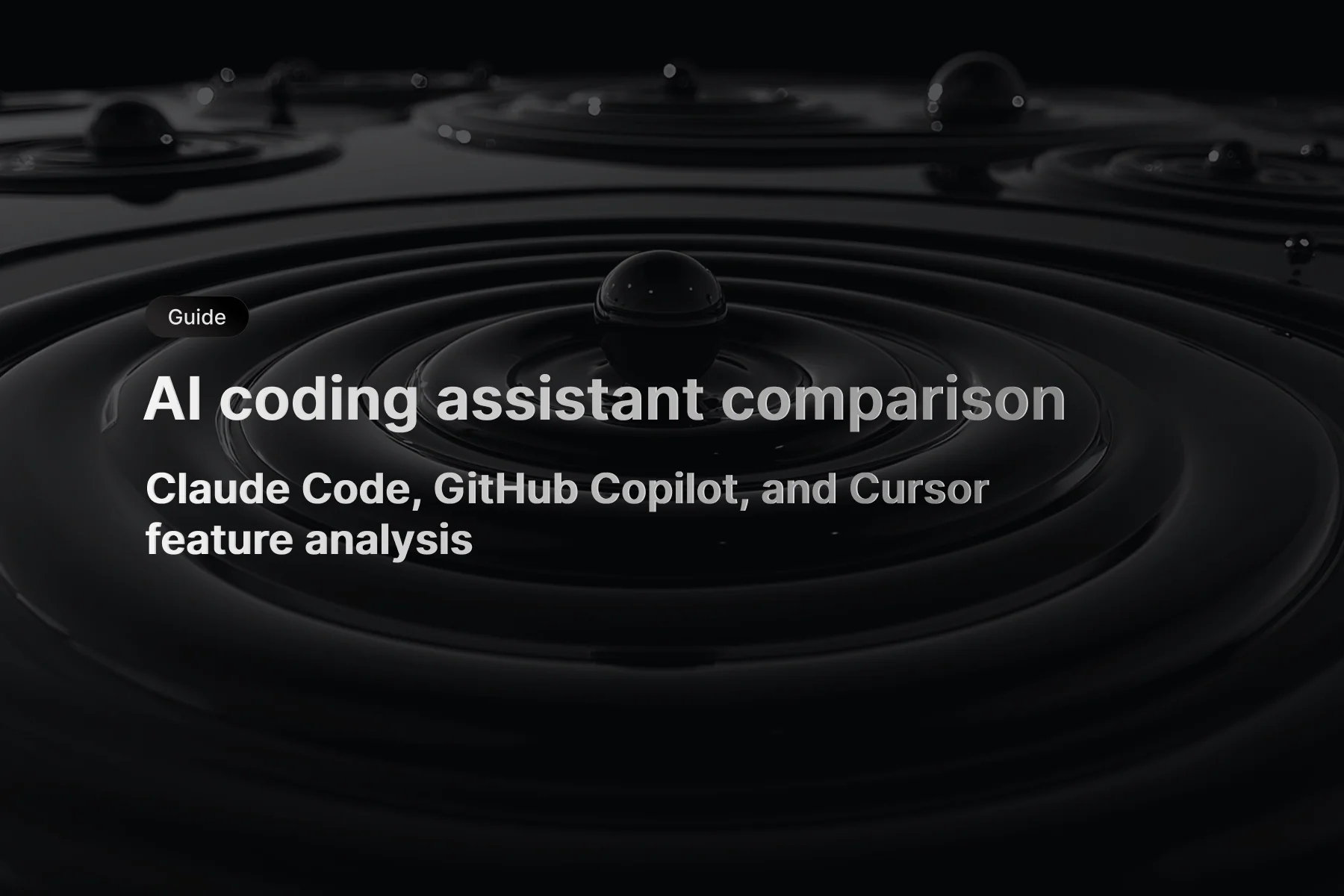The release that puts your assistant in the terminal and the editor
The last few years were all about assistants that could talk about code. This release is about assistants that actually work with code where you do—your terminal and your editor. With the Codex CLI and the VSCode integration, you don't bounce between a chat window and your tooling. You explain the goal once, see a concrete plan, review a diff, and watch the same assistant validate the change with your own project scripts. It feels less like “AI suggestions” and more like pair programming that respects how teams ship software.
Codex is designed to meet you where you are. If you prefer account-based usage in the browser and editor, you can sign in and start working immediately. If you automate in CI or write team scripts, you can use API keys. Under the hood, Codex pairs with GPT-5 for coding tasks, which shows up in the quality of plans and the precision of diffs when you ask for the smallest possible change. The official overview of the product frames this spectrum well on the Codex site, and the dedicated CLI and IDE pages go deeper on capabilities and setup as you move from experimentation to daily use. The point is simple: you don't need to choose between chat and code anymore—you can keep your hands on the keyboard and ship faster.
★ insight
The most valuable part of this release isn't a new model trick. It's the way Codex turns a natural-language request into a small, reviewable diff and then runs your own validation steps. That loop—plan, patch, validate—makes assistance safe enough for real teams.
Why the CLI matters more than another editor sidebar
Inline completions are nice when you know exactly what to type. Real projects are messier. You migrate databases, generate scaffolds, stitch together test data, validate SEO schemas, and glue it all into your build pipeline. The Codex CLI is built for that kind of work. It runs in the same repository where the change happens, reads just enough context to be useful, and proposes a patch you can accept or reject like any other code review.
This isn't theoretical. The Codex CLI documentation emphasizes repo-aware operations and diff-first changes. Instead of “trust me,” you get a plan you can edit and a patch you can inspect. When that patch lands, you run your own commands—your pnpm test:run, your pnpm seo:validate, your pnpm build. If it passes, great. If it fails, Codex is still there to tighten the change until it's the smallest fix that actually works.
There's a reason we care about this loop in our own work. A terminal-first assistant changes the pace of day-to-day development without skipping guardrails. The assistant is useful because it never asks you to suspend judgment—it asks you to review the diff.
Getting started with Codex CLI
Codex is available as a terminal agent you install once and then invoke from any repository. The official CLI page explains the two primary install paths: a global install via Node's package manager and a Homebrew formula on macOS. After installation, you launch the interactive TUI by running a single command.
# install
npm install -g @openai/codex
# alternatively on macOS
brew install codex
# launch the interactive terminal UI
codex
When you first launch the CLI, you can sign in with your ChatGPT account (Plus, Pro, Team, Edu, or Enterprise) or continue with an API key if your workflow requires it. The CLI page clarifies both flows and when to use each. If you're experimenting locally, account sign-in is the fastest way to get started. If you are automating in CI, configure a key instead.
If you're coming from our Next.js and GPT-5 integration work, you'll recognize this rhythm: keep the work anchored in your repository, make the smallest passing change, and prove it with your own scripts. That habit pays off here as well.
Approval modes you should actually use
By default, Codex runs in an approval mode that balances capability and safety. In “Auto,” it can read files, edit within your working directory, and run commands locally—while still asking before it reaches outside the workspace or uses the network. If you want to plan or discuss without any edits, switch to “Read only” from within the CLI using the /approvals command.
There is also a “Full access” mode that allows edits and network access without additional approval. Use it only when you have a clear reason and the work is sandboxed. The CLI docs spell out the trade-offs. Our advice is simple: stay in Auto for daily work, drop to Read only for planning, and reserve Full access for controlled environments.
Models and reasoning
Codex pairs naturally with GPT-5 for coding tasks. The default reasoning level is medium, and you can raise it for harder problems. Inside the CLI, change reasoning with /model. If you're authenticating with an API key and prefer a specific model at launch, you can start codex with a --model flag as documented on the CLI page. Pair this with tight prompts—name the files, show the stack trace, and state the constraints—and you'll get focused proposals instead of generic refactors. For broader guidance on aligning model capabilities with product work, our piece on gpt-5 integration is a good companion read.
Scripting Codex for non-interactive runs
You don't always need the full interactive UI. When you already know the task, run Codex non-interactively from your shell to keep it reproducible. The CLI exposes an exec command that takes a quoted instruction and executes it against your repository.
# run a focused non-interactive task
codex exec "fix the CI failure"
We like this for tiny, self-contained changes that should look identical across machines. It's also a good way to capture a known recovery step in a runbook.
Updating Codex and platform support
When you install with npm, update with a tagged latest version. If you install with Homebrew, upgrade the formula. The CLI page also notes platform support: macOS and Linux are fully supported; Windows works best through WSL for now.
# update when installed with npm
npm install -g @openai/codex@latest
# update when installed with Homebrew
brew upgrade codex
If your team standardizes on versions, pin them deliberately in onboarding docs and CI. Avoid accidental upgrades the day you cut a release.
Authentication that fits how you work
You can use Codex with your account or with API keys, and the best choice depends on context. During interactive work in your editor or terminal, account sign-in is faster: a browser flow confirms identity and you're ready to go. When you automate in CI or run headless jobs, API keys make more sense: you provision a token, scope it properly, and keep it outside your repository.
The CLI documentation walks through both flows. In practice, we default to account login while spiking on a feature locally, then switch to a key once that work turns into a team script or a pipeline step. The important part isn't which one you use—it's recognizing the moment a throwaway experiment becomes a repeatable piece of your build and treating it like production.
Security follows naturally from that mindset. Scope access as tightly as possible. Never paste secrets into prompts. Prefer environment variables for anything sensitive. And when Codex requests broader permissions, treat that like any other elevation request: ask whether the work truly needs it, and document why.
The CLI in a real repository
Codex is most helpful when you frame work like a teammate would. “Migrate the contact form to React Hook Form with Zod validation, UI untouched” is specific enough to plan and small enough to ship. From there, the CLI does four things in sequence: it synthesizes a plan you can edit, proposes a diff, executes your validation steps, and summarizes the change in plain language. The plan is just text—trim it until it reflects exactly what you want. The diff is just code—reject anything that feels unnecessary. The validation is just your scripts—if they fail, adjust the plan and try again.
We've used this approach across many stacks, and it matches how reviewers already think: smallest passing change, one responsibility per patch, zero surprises in unrelated files. If your team is strict about commit hygiene, Codex makes it easier to be strict. If your team isn't, this is a good moment to raise the bar.
VSCode integration that moves from ideas to diffs
The editor integration is more than a sidebar with a chat box. It brings the same loop into VSCode where you make decisions. You ask why a function is slow, the assistant points to the specific lines and explains the cost. You ask for the smallest change to fix it, and you see the diff before it touches the file. You ask for a test to prove the fix, and the test lands beside the function. When you're happy, you stage the change with a commit message that explains intent in one sentence.
This is the moment where assistants stop feeling like autocomplete and start feeling like a collaborator. The conversation isn't abstract—it ends with a patch you can review and a test that proves it works. If you've read our deep dive on integrating AI tooling across terminal, editor, and cloud, this will feel familiar: the best tools meet you where you're already working and make the next correct action obvious. The Codex IDE documentation explains how to install the extension for VSCode (and forks like Cursor and Windsurf), sign in with your ChatGPT account, and toggle between chat and agent modes. Start by docking the panel next to your code, open the files you care about to provide context, and ask for the smallest change that fixes the problem. From there, apply the diff, run your scripts, and write a commit message that explains intent in one sentence.
Installation and updates without guesswork
Installation details vary by platform, and the CLI documentation keeps those instructions current. Use the official installer for your OS, or the package manager the docs recommend. After install, check the version so the IDE extension and the CLI stay in sync. In CI, pin versions intentionally. You want improvements when you ask for them—not as a surprise in the middle of your release day.
For teams, bake installation into your onboarding checklist alongside your repo setup and editor settings. The less time a new developer spends configuring tools, the faster they land their first meaningful patch.
A day with Codex: from triage to pull request
Let's make this concrete. Imagine you're working on a form that drops submissions under a specific edge case. You notice an intermittent failure in the test suite—nothing obvious, but it smells like a race condition around validation.
You start in the editor. Ask Codex to walk through the flow and identify likely failure points. It points to a custom hook that mixes concerns, doing both schema validation and debounced network checks in the same effect. You ask for a smallest-change refactor that separates responsibilities without affecting the UI, and you preview the diff. It extracts validation, adds a clearer return type, and tweaks a single import.
Now you switch to the terminal. You ask Codex to add a focused test that reproduces the intermittent case. The test fails—as it should—so you run the fix through your scripts: pnpm test:run, then pnpm lint. The failure disappears. You ask for a one-sentence commit message that explains intent without restating the code. You push the branch and open a PR.
None of this required leaving your tools. The assistant didn't lecture—it planned, patched, and verified, and you stayed in control the whole time.
Working with cloud features when history matters
Local work is fast, and most of your day should stay local. But there are moments where a durable, shareable record helps: a flaky test you can't reproduce, a complicated migration that takes multiple attempts, or a performance tuning session where you explored a few different strategies. That's where Codex's cloud features are useful. The Codex cloud docs explain how runs and logs travel with your work so teammates can see exactly what happened and why you made a call.
Use that visibility intentionally. If you're just renaming a variable, keep it local. If you're changing a query planner on a live system, keep the history.
Rollout plan that keeps velocity up and surprises down
If you're introducing Codex to a team, start with one repository and one type of change. Pick something small and high leverage, like test additions for critical flows or performance fixes with tight scope. Define a brief policy up front: every change must come with a plan you can read in under a minute, a diff you can review in under five, and a test that proves it works. The goal isn't to constrain creativity; it's to make good changes effortless.
After a week, collect examples—not of flashy AI demos, but of small improvements that landed faster because the loop lowered friction. In our experience, this is what convinces skeptics. You're not replacing judgment, you're reducing the cost of doing the right thing.
Security, compliance, and basic hygiene
Codex can read code and run commands, which makes it powerful and potentially risky. Treat it like any other powerful tool:
Keep secrets out of prompts and into environment variables. Limit scopes when you authenticate. Watch for permission prompts the way you would watch for a tool requesting access to production. And above all, review the diff. We've seen too many tools burn trust by doing too much at once. Senior engineers already know the answer here: one responsibility per change, smallest passing patch, clear message explaining intent.
Those practices translate well to Codex. The assistant is at its best when you set constraints. Ask it for “the minimum change to fix X” and “the test that proves it,” and you'll rarely be disappointed.
When not to use Codex
Some problems are conversation-ready; others need a quiet hour with the design doc. If you're exploring architecture changes, or you haven't decided which trade-off matters yet, resist the temptation to jump straight to code. Use Codex to validate a direction once you pick one. It's a fast way to generate alternatives and see how they feel, but it's not a substitute for choosing your constraints.
Connecting Codex to the rest of your stack
We build a lot with Next.js and modern React features, which means the boundaries between server and client, build and runtime, and cache and data fetches actually matter. If that's your world, you'll find the CLI especially helpful where editor-only tools fall short—wiring project scripts, inspecting Node server output, or moving data through local services while you iterate.
If you're thinking about larger language features and planning around them, our guide to gpt-5 integration in Next.js applications explores how model capabilities translate into product features without breaking architecture. It's a good complement to this article: Codex helps you implement ideas faster, and those ideas get sharper when you know what the model can and can't do.
For teams that want a full picture on day one—terminal, editor, cloud, and external systems—the same principles apply: meet developers in their tools, unify the loop around diffs and tests, and make success visible in the same PR your team already reviews.
Common pitfalls and how to avoid them
The most common mistake we see is scope creep. A request that should be a three-line fix turns into a refactor with five files touched and two imports reorganized. Stop it early: state the constraint in the request, and repeat it in the plan. If a proposed diff violates that constraint, reject it and tighten the plan.
Another failure mode is mixing unrelated work. It's tempting to “clean up” next to the change you're making. Don't. Codex will happily help you make that cleanup its own tracked patch. Your future self—and your reviewer—will thank you.
Finally, don't rely on defaults for authentication or scopes you don't fully understand. Read the IDE and CLI docs where they cover account login, device flows, and key-based access. The few minutes you spend there prevent the hour where you wonder why a tool can do more than it should.
A quick note on tests and performance
Codex can generate tests that prove a change works, but the value is in the habit, not the novelty. Ask for a targeted test right after you describe the bug or the feature in your own words. Keep it focused on the business behavior you care about. If performance is the goal, ask Codex to set up a repeatable check you can run locally—something you trust before you merge. Dollar signs rarely show up in unit tests, but they move when your app feels faster and breaks less often.
Where to go from here
If you're ready to start, install the CLI using the official instructions and sign in with your account to try an interactive session. Then add one small script to your project—something you already do a few times a week. Ask Codex to run that script as part of a minimal change, and see how it feels to review the diff and the commit message together. Once that feels natural, wire a version of the loop into your CI with an API key so the same checks run automatically before a PR lands.
When you're ready to connect the editor, install the VSCode extension and sign in. Keep the conversation tied to code: always ask for a diff, always run your scripts, always leave a one-sentence commit message that explains intent. The rest is just practice.